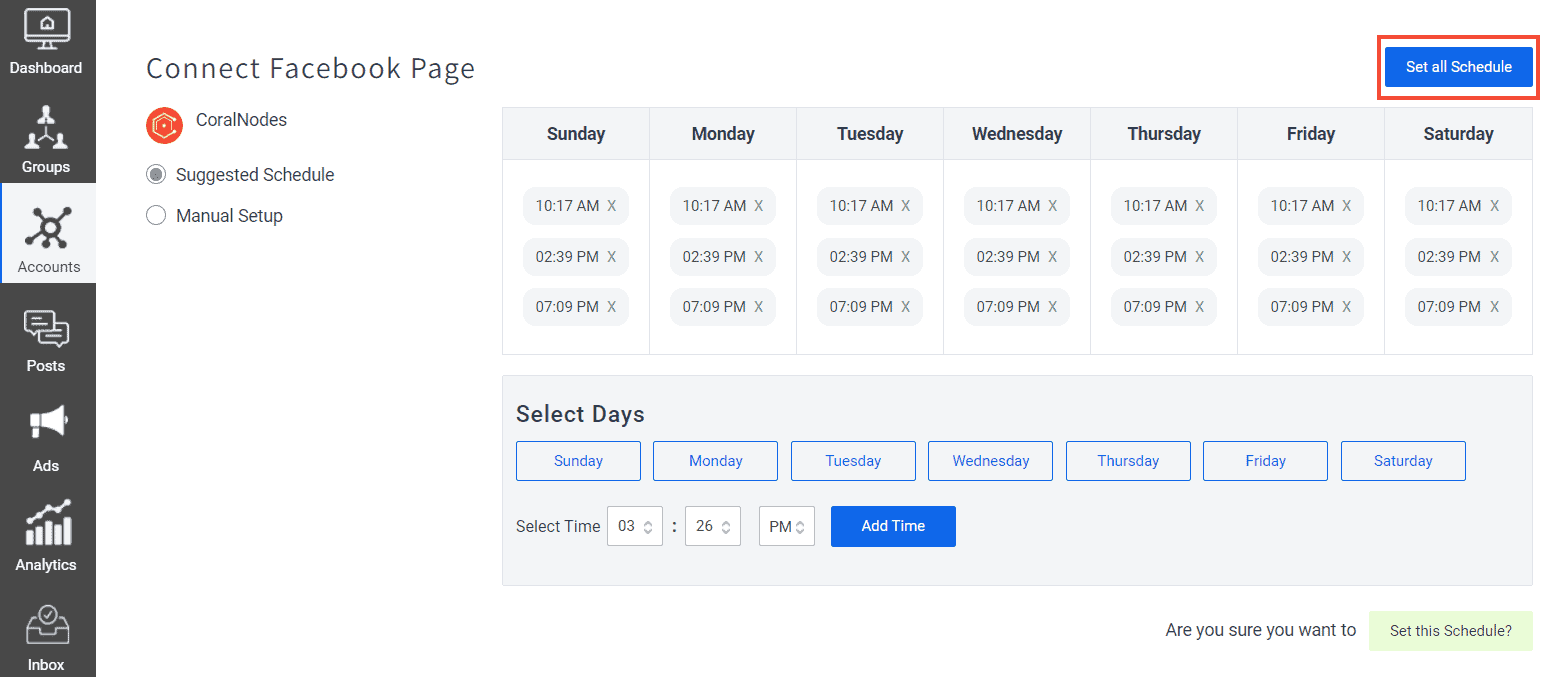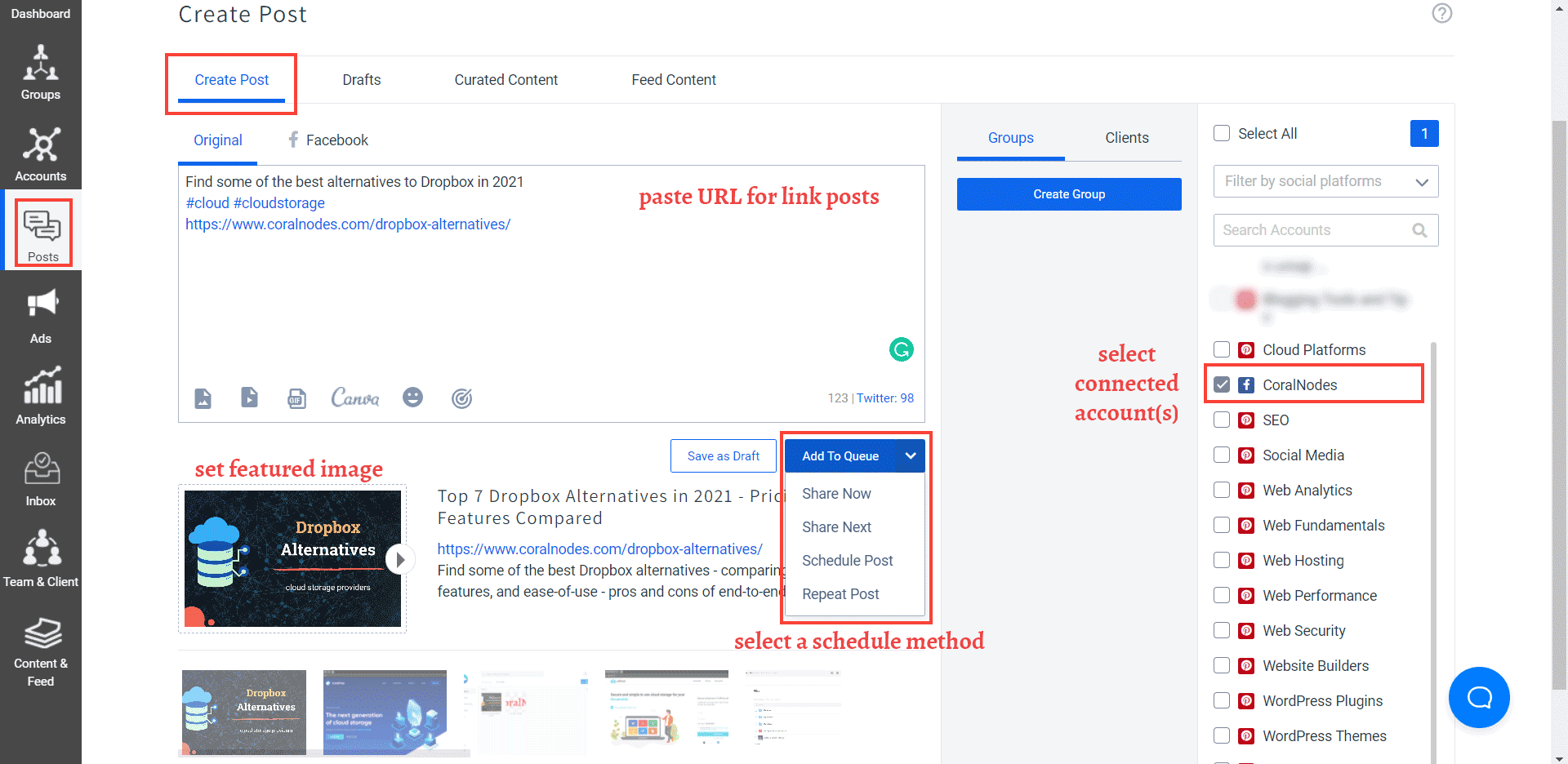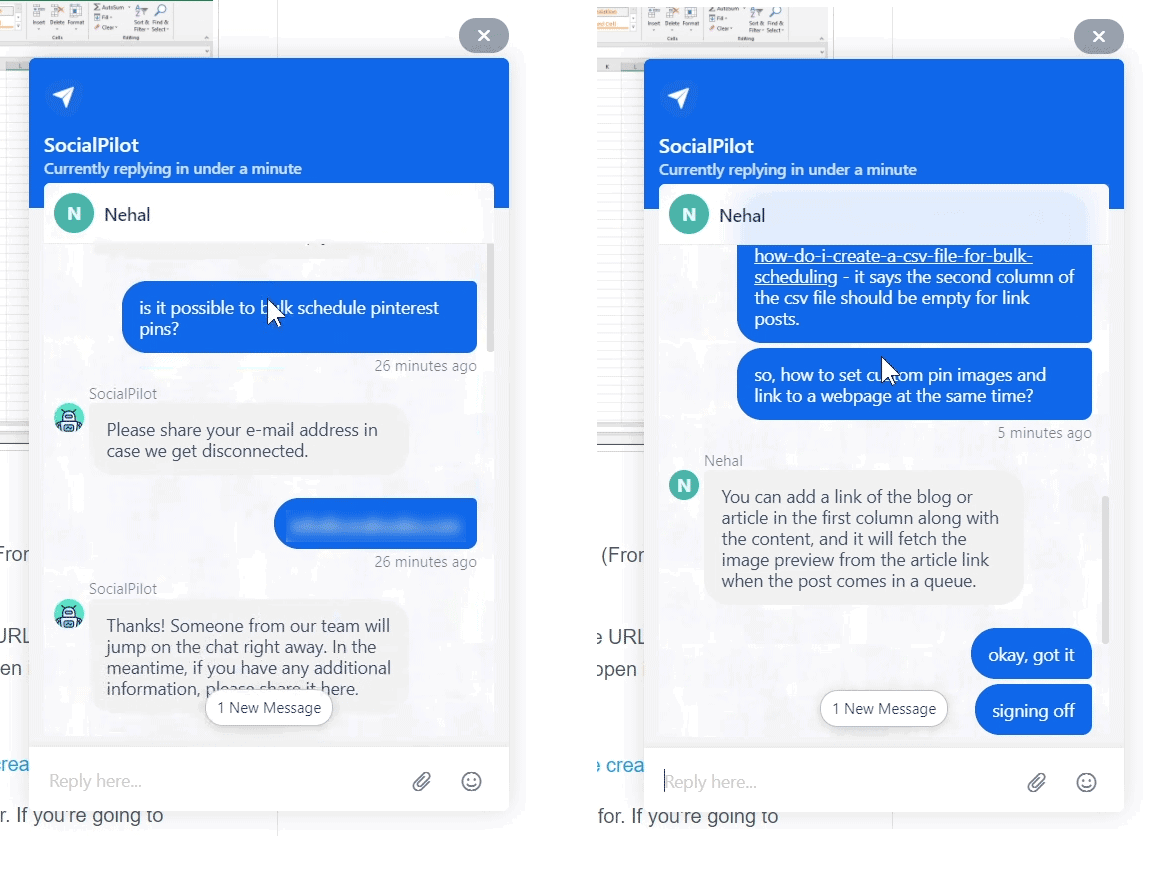This article may contain affiliate links. If you buy some products using those links, I may receive monetary benefits. See affiliate disclosure here
Posting consistently on social media was always a challenge for me. That's when I started looking for tools to ease the job. In this review of SocialPilot, you will see how it can help in making your social media strategies less painful.
If you are a blogger or digital marketer, you probably have multiple social accounts to manage. Posting to all these accounts on a regular basis means spending a big part of your precious time every week for that alone.
Moreover, dumping multiple posts at a time is not a good thing either. You have to time it at appropriate intervals for maximum impact. With all these constraints, managing even three or four accounts can seem impossible.
That's where a social media management tool like SocialPilot comes to the rescue. Let's see what it offers first.
SocialPilot Features
SocialPilot offers all the important features that one expects from a social media tool.
Integrations
Currently, you can integrate eight different networks using SocialPilot.
- Google My Business
- Tumblr
- VK
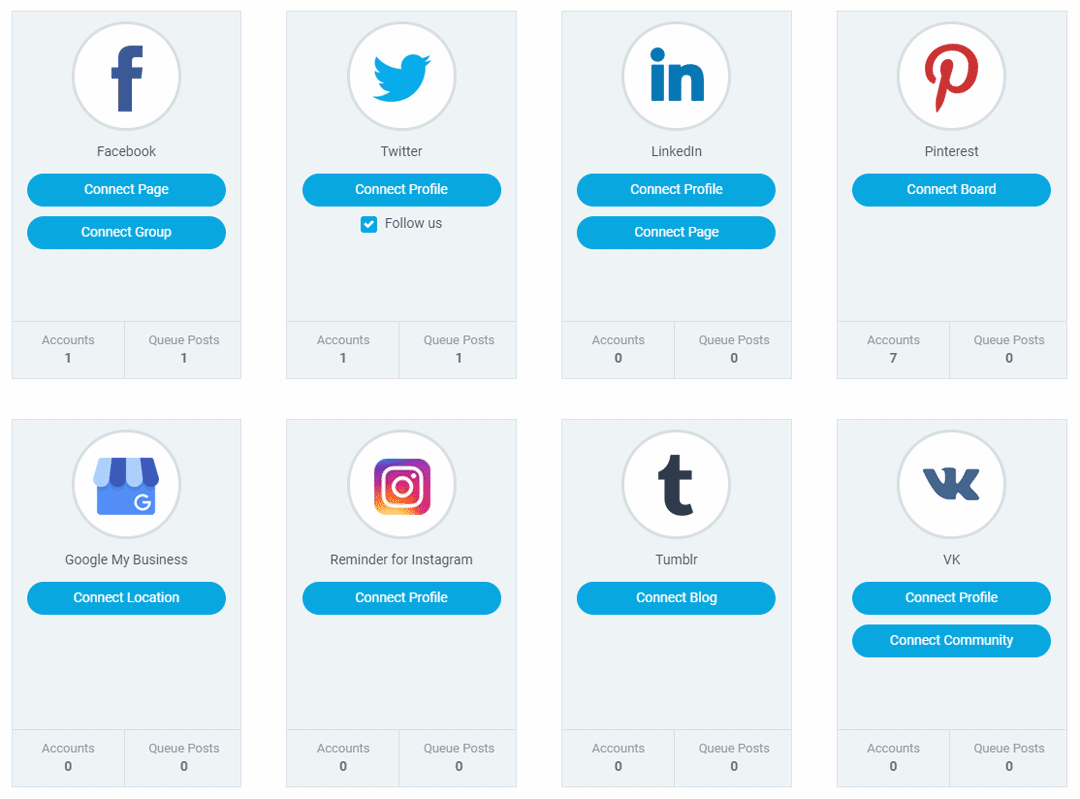
For Facebook, you can connect your business pages as well as groups. Connecting your personal timeline is not supported though.
Currently, SocialPilot can't post directly to Instagram. However, you can create posts and set reminders. There's another way too - connect Zapier with SocialPilot. Then you can post to Instagram via Zapier.
At the scheduled time, the SocialPilot app will notify you to share the post on Instagram.
One thing that I don't quite like is how SocialPilot handles Pinterest integration. Instead of connecting with your whole account, you have to connect each individual board. And each board counts against your account limit.
For the Small Team plan, the maximum number of accounts you can connect is 25. So, if you have several boards, you will quickly cross this limit with Pinterest alone.
Bulk Scheduling
If you feel that scheduling each post individually is time-consuming, you can try bulk scheduling. By uploading a CSV file containing the details of your posts, you can schedule up to 500 posts in one go.
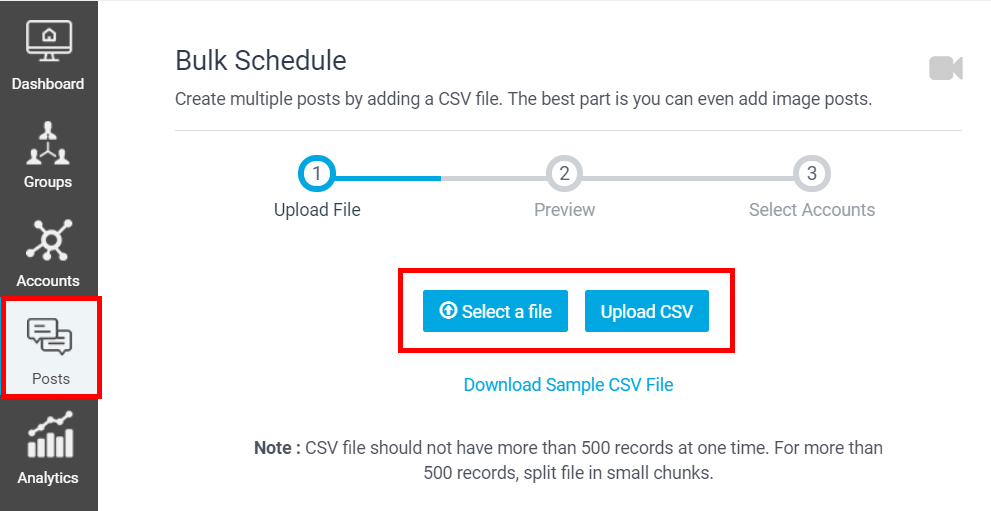
With the ability to preview and edit, you don't have to worry about something going wrong during the bulk process. The CSV feature supports both image and link posts.
Integration with URL Shorteners
SocialPilot allows connecting with major URL shortening services. So, when you paste a full URL, it gets converted automatically to the shorter form. You don't need to login into a separate service to do that, which is a time-saver. Currently, they support three services:
- Bitly
- Sniply
- Rebrandly
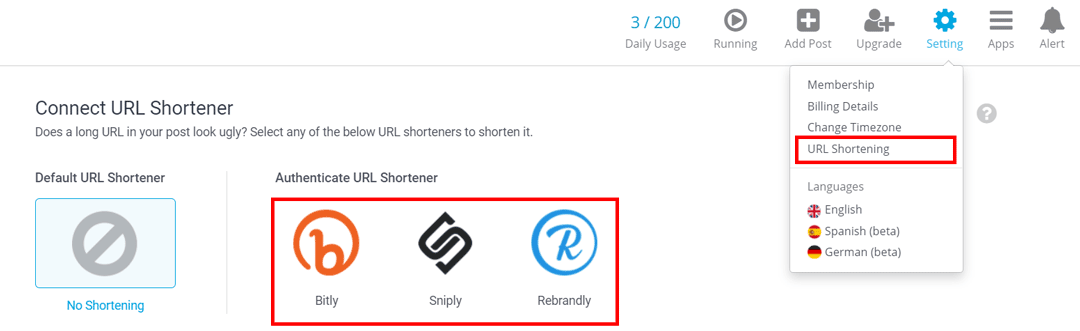
Mobile App
Sitting in front of a laptop or desktop may not be a comfortable experience for all. SocialPilot's mobile application is available for both Android and iOS devices so that you can use it from your mobile devices as well.
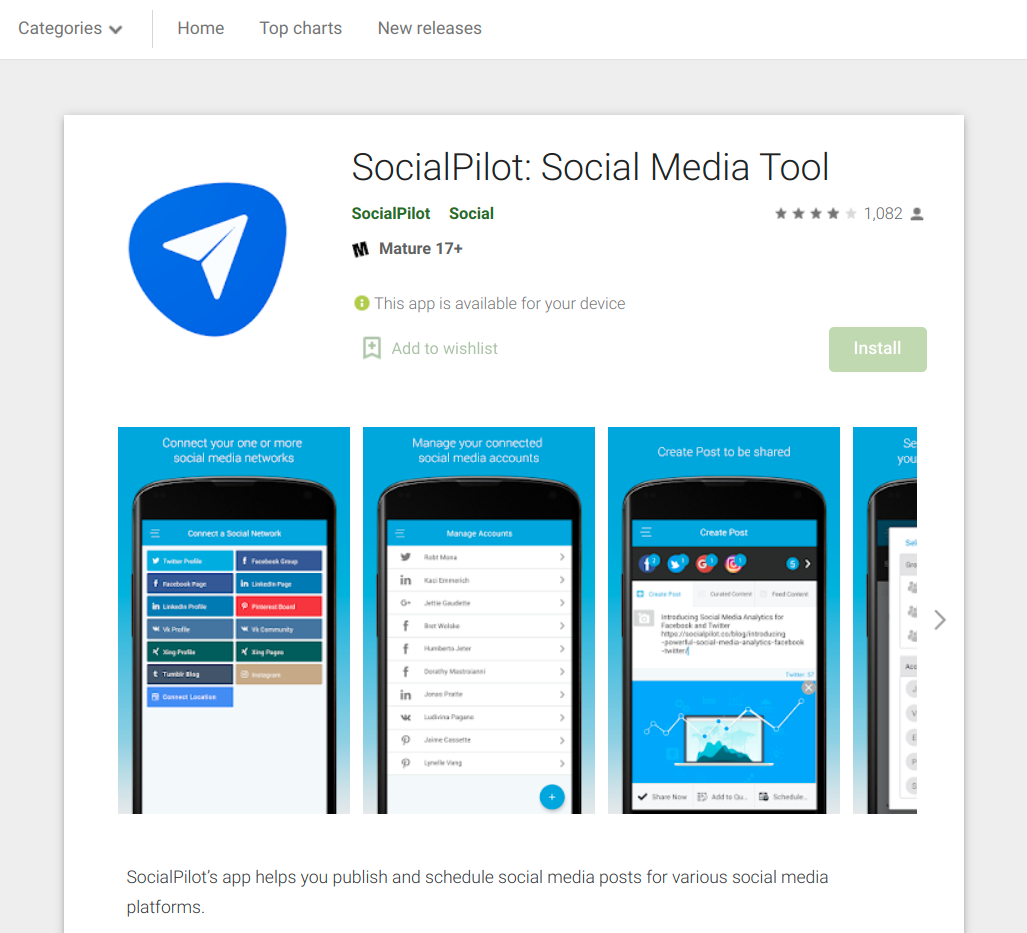
Although the mobile version is not as snappy as the web app, it contains all the features and functionalities.
An important advantage I felt after installing the mobile app is the ability to share content directly from feed readers. For example, if you use Feedly to read content from favorite blogs, you can share it directly to your SocialPilot account using the mobile app.
Analytics
With SocialPilot, you don't need to log in to each social network to see how your posts perform. For each account you connect, you can view the analytic reports under the SocialPilot dashboard.
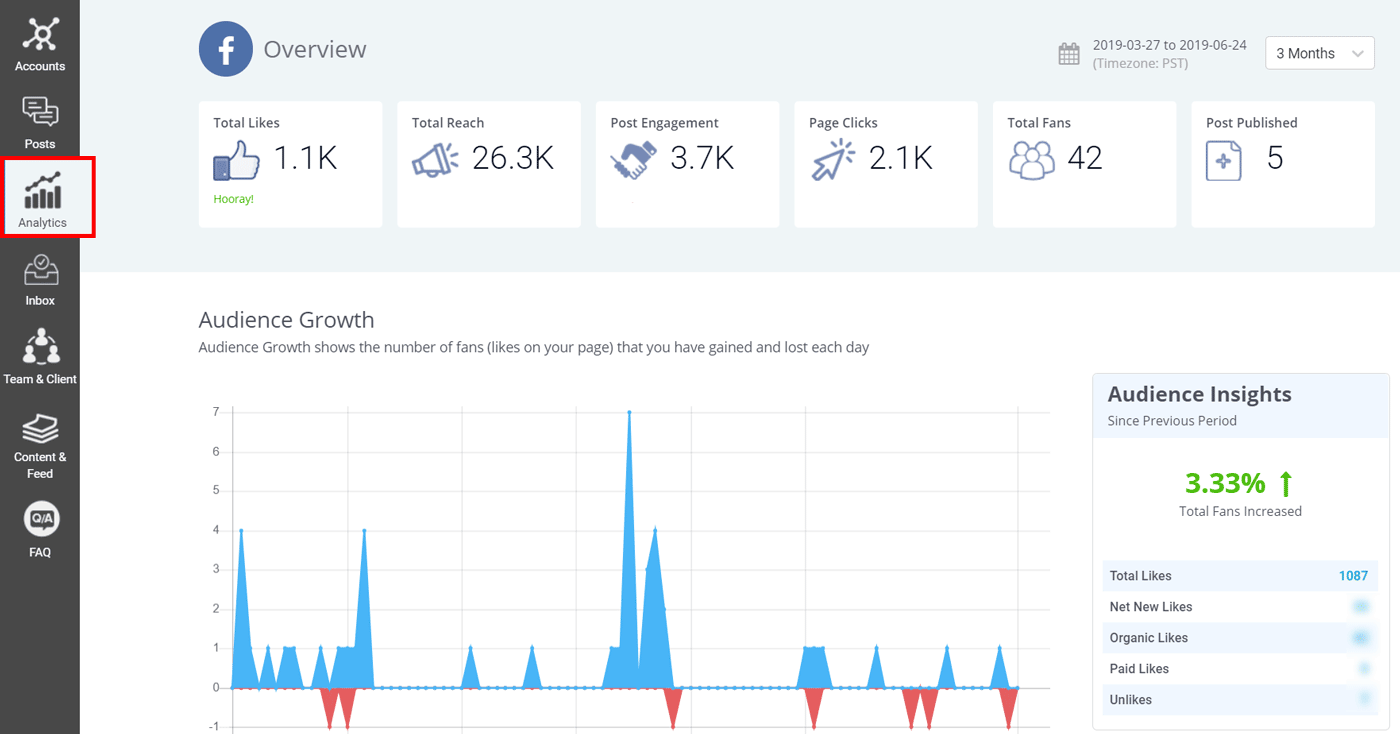
You can also download PDF reports with the high-end plans. The Analytics feature is available for Twitter, Facebook, Instagram, LinkedIn, and Google My Business. It could have been better if they could support Pinterest analytics also.
Manage Social Conversation
Ever thought of a way to respond to all your social conversations in one place? SocialPilot enables that too.
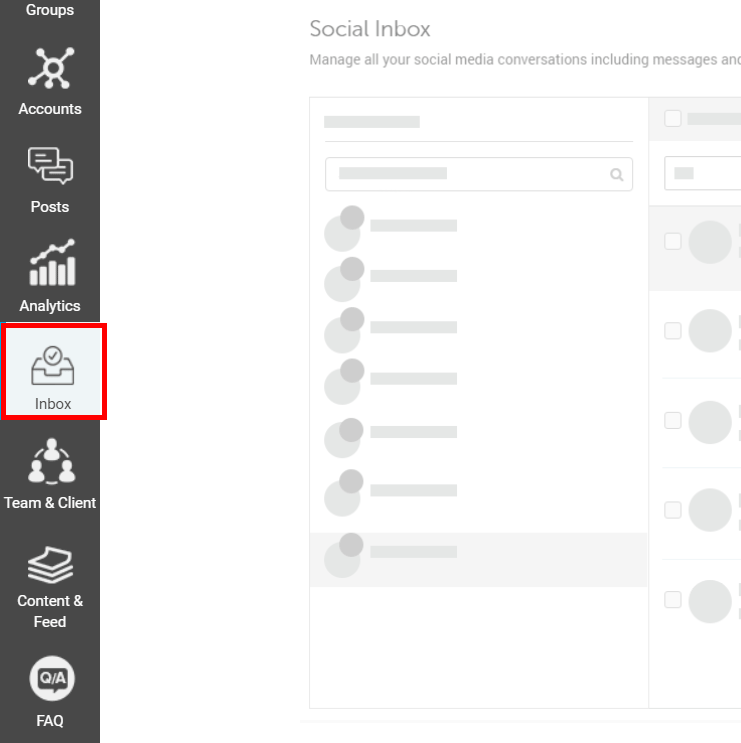
Manage Clients & Teams
If you have a team for managing social media accounts, you can give them access to your SocialPilot dashboard. The Small Team plan allows you to add up to three members.
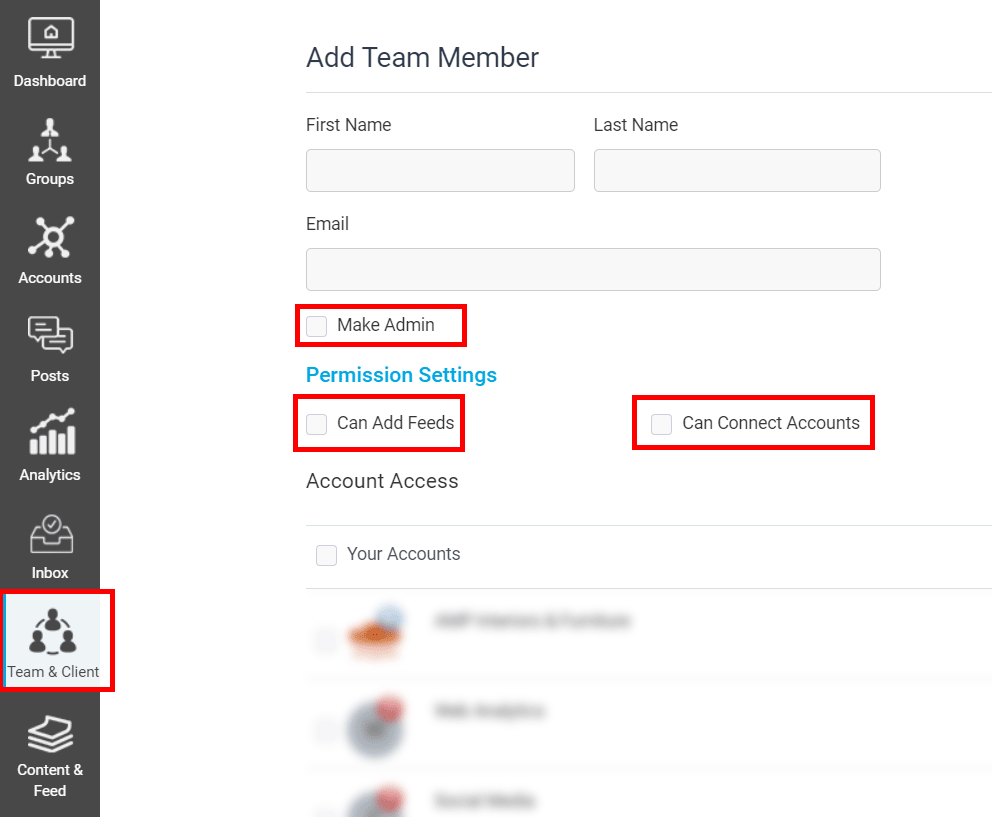
You can even invite your clients and collaborate with them.
Content Curation & Feed detection
This is the main part I like about SocialPilot. With content curation, you never run out of fresh content to post.
Remember that a good social media strategy is not only about promoting yourself, be it your content, product, or service. It's more about giving valuable content and information to your audience. For that, you have to be upfront in finding relevant content from others in your niche and sharing them.
Remember the 80/20 rule? It states that only 20% of your posts should contain self-promotion. Although the social media landscape is changing fast, and so are the rules, still the basic idea is to provide value to your audience.
That's where content curation can be helpful. With SocialPilot, you can search for unlimited keywords in your niche and share them with your audience through the different social media networks.
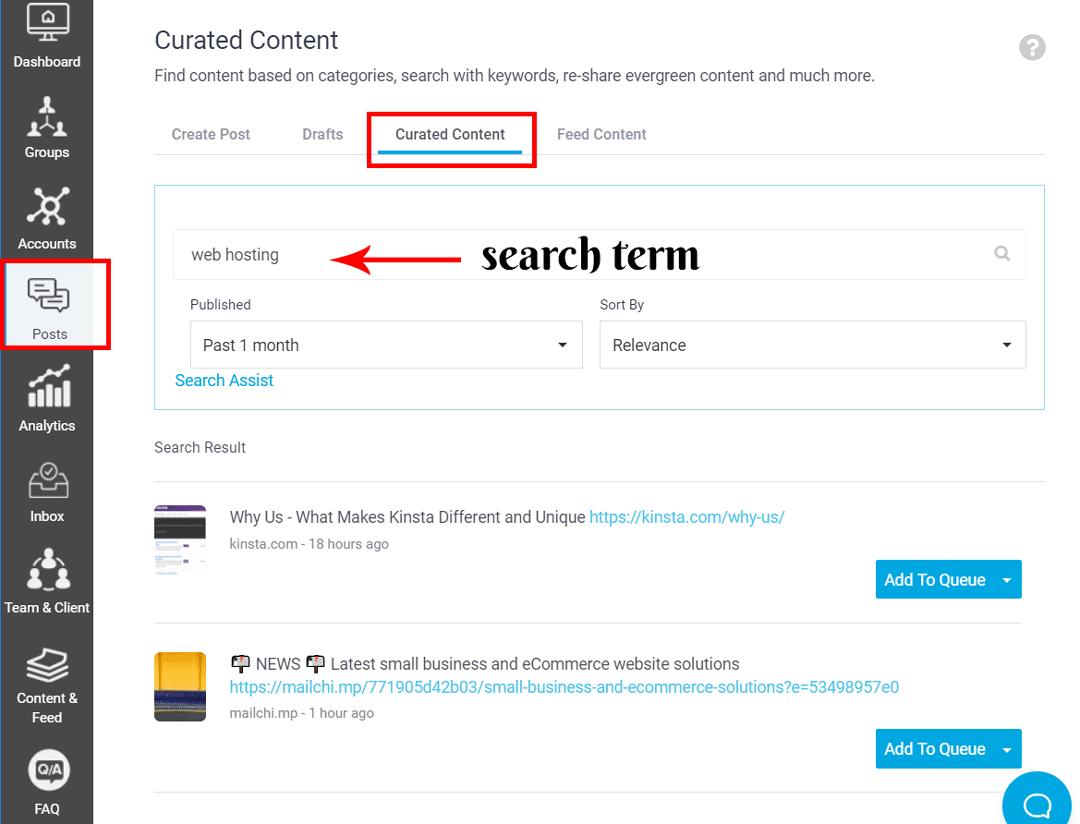
You can also track the feed URLs of your favorite blogs using SocialPilot. So, whenever they publish new content, you can share it on autopilot.
How to Use SocialPilot for Creating and Scheduling Social Media Posts
After signing up for a free trial, the first thing to do is to connect your social media accounts.
Connect your accounts
Let us see how you can connect your Facebook page first.
Go to the Accounts tab on the left navigation bar and click Connect Accounts. Below Facebook, click Connect Page.
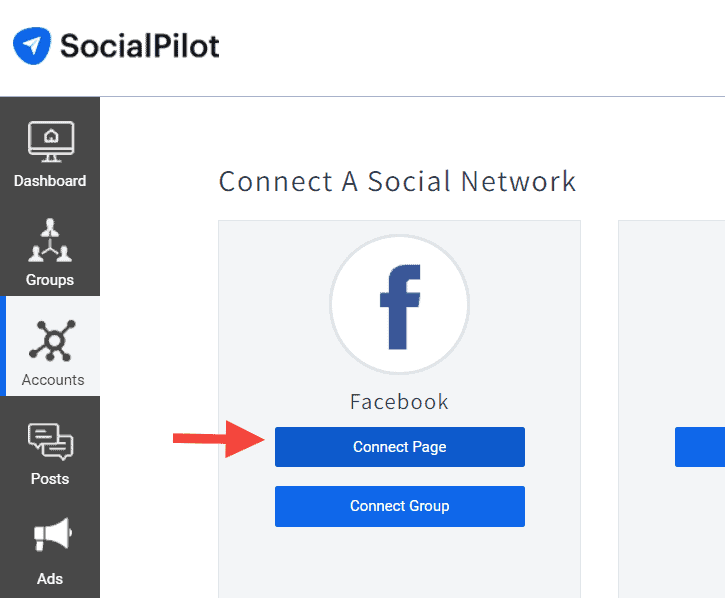
On the next page, you will be asked to log in to your Facebook account. If you are already logged in, you will be prompted to enter your password. Now, you have granted SocialPilot permission to post on your pages.
After granting permission, you will be redirected back to your SocialPilot dashboard where you can see the list of pages you own. Select the ones you want to connect and click Save.
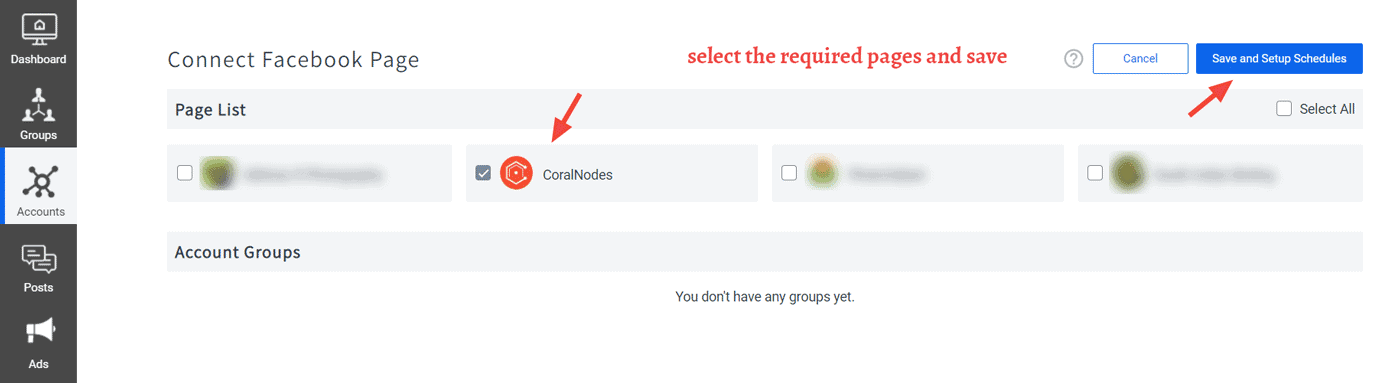
On the next page, you can set the times for posting. For instance, you want to post to Facebook every Monday and Wednesday at 7:00 AM. When you create a post later, just add it to the queue, and the post will be published automatically at the next time slot. No need to manually set it every time.
Following similar steps, connect each of the accounts you want to connect.
Create & Schedule Posts
Once you have connected your accounts, the next step is creating posts.
Step 1:
Go to the Posts tab and click Create Post.
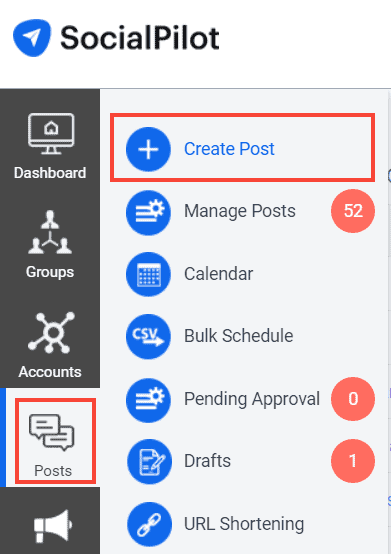
Step 2:
On the next page, enter the URL, description, and hashtags for the post you want to share.
Step 3:
Next, on the right pane, select the accounts to which you want to share the post.
There are a few things to note here. First, there are two types of posts:
- link posts
- image posts
For link posts, paste the URL into the text field, and SocialPilot will pull details including the featured image. For that to work, you should have all the necessary meta tags set on your site, though. If you want to change the featured image, you can upload a new one.
For image posts, there are a couple of options:
- upload an image
- import an image from a URL
- import an image from your Dropbox or Box accounts, or
- design an image in SocialPilot using Canva
SocialPilot offers direct integration with Canva, which allows designing graphics right in SocialPilot.
Second, if you paste a URL, then it is a link post. But if you try to change the featured image using Canva or by pasting the URL, then the post will convert to an image post.
Step 4:
Finally, for scheduling a post, you have five options:
- Add to Queue - schedule the post for the next time slot for the selected accounts
- Share Now - share the post immediately
- Share Next - share after the first post in the queue
- Schedule Post - schedule a custom time
- Repeat Post - post repeatedly
Pricing
SocialPilot offers three premium plans:
- Small Team
- Studio
- Agency
The starting plan is Small Team, which costs $50/mo. So, comparatively, it is costlier than the alternatives like Hootsuite and Buffer. But considering that you can connect up to 25 accounts and 3 members, the price is fair. Whereas the Professional plan of Hootsuite allows connecting only 10 accounts and one user.
There is no free tier, but you can try any of the premium plans free for fourteen days, without providing the payment details. The billing can be monthly or annual, the latter saves you 15%.
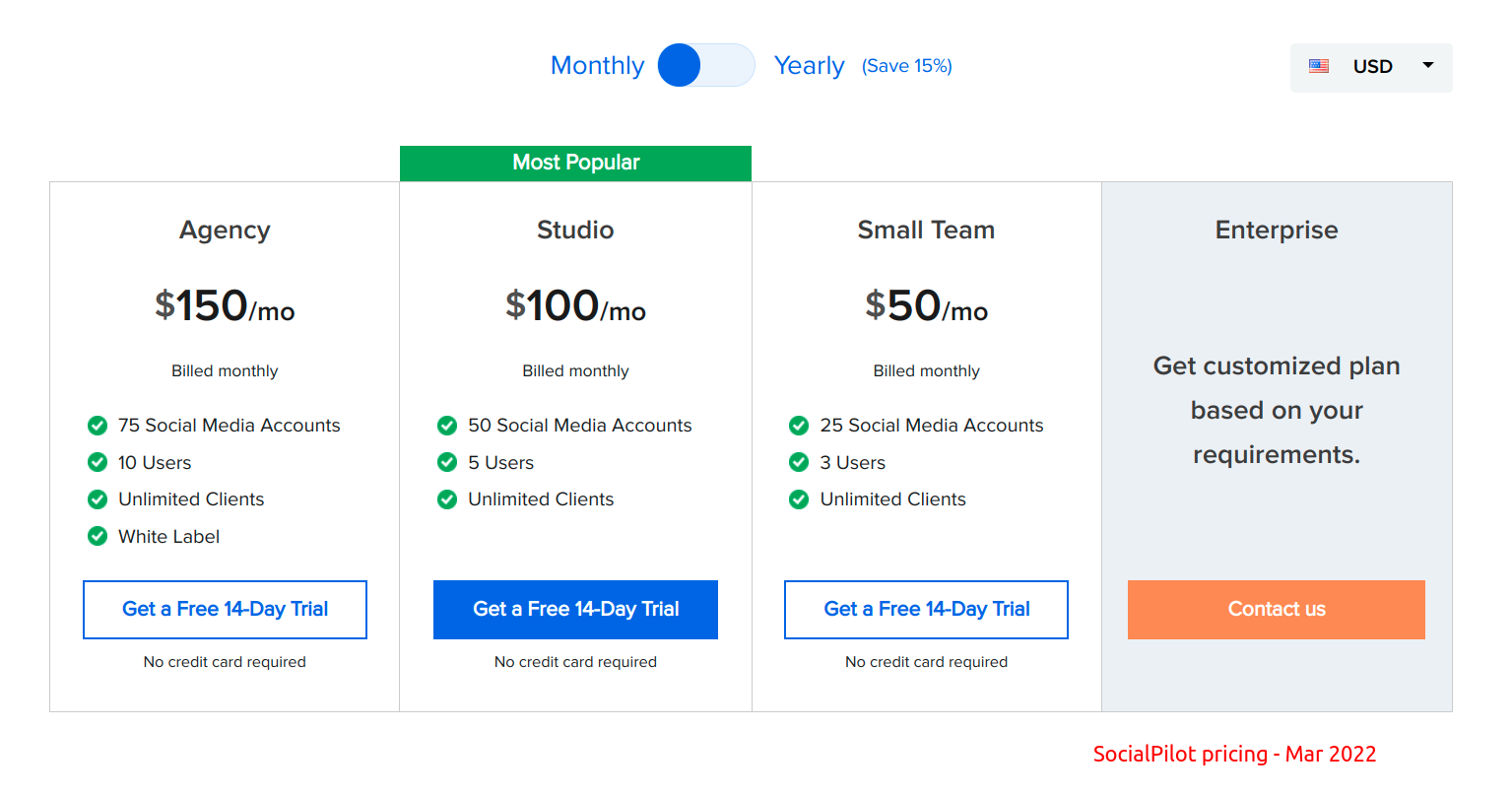
SocialPilot used to offer cheaper Individual and Profession plans. But it looks like they've removed it now.
Support Quality
Apart from the extensive documentation, SocialPilot primarily offers help through live chat. I have tried it a couple of times, and the replies were quick and to the point.
In the below chat conversation, I was asking them how to schedule posts for Pinterest using CSV bulk upload. As you can see the replies were detailed enough and polite.
But sometimes, the chat can be away too, especially during night hours. In those times, you can leave a message and the team will follow up via email, usually within the same day.
On one occasion, I was having a small issue with my account when the chat was not available. So I sent an email and a Twitter message as well. Within hours, they solved the issue and notified me back on both Twitter and Email.
SocialPilot Review: Pros & Cons
Pros
- Easy to use
- Lots of time-saving features like post queue and content curation
Cons
- No free plan
Conclusion
Although there are several tools to automate your social media strategies, SocialPilot is still worth a try. With its content curation and feed detection features, you can easily find new content for sharing on your social platforms.
Although there is no free plan, the advanced set of features and ease-of-use make it a compelling choice.
Have you tried SocialPilot? If yes, what was your experience? Share it in the comments.